Graphics Board
How to Achieve 10-Bit Display Using Adobe Photoshop desktop (ver.18 or later) and Mac with ColorEdge Monitors
1. Outline
This information explains how to achieve 10-bit display when using Adobe Photoshop desktop (ver.18 or later) on Mac.
2. 10-bit Display with Adobe Photoshop desktop (Ver. 18 or later)
2.1 Check the System Report of Apple. Please refer to the 2.2 for M1 Mac.
Please check the System Report of Apple whether mac supports 10-bit display of external monitor.
Choose Apple menu > "About This Mac" > "System Report..." > Graphics/Displays > Framebuffer Depth / Pixel Depth
If you are running 30bit color (10-bit mode) , you will see the entry should look like the below:
Framebuffer Depth / Pixel Depth : 30-Bit Color (ARGB2101010)
* "Framebuffer Depth / Pixel Depth" displays only Intel Mac. This information is not displayed on M1 Mac, regardless of whether mac supports 10-bit display of external monitor.
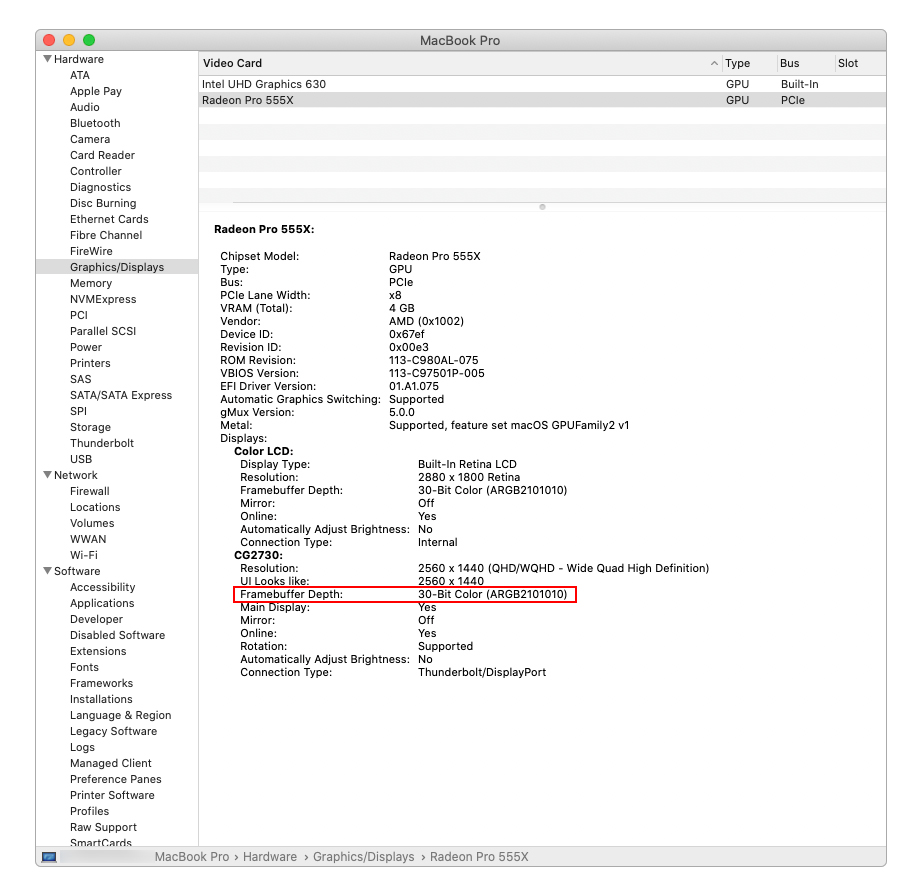
2.2 Photoshop Settings
1. Go to [Edit] – [Preferences] – [Performance].
2. Click [Advanced Settings].
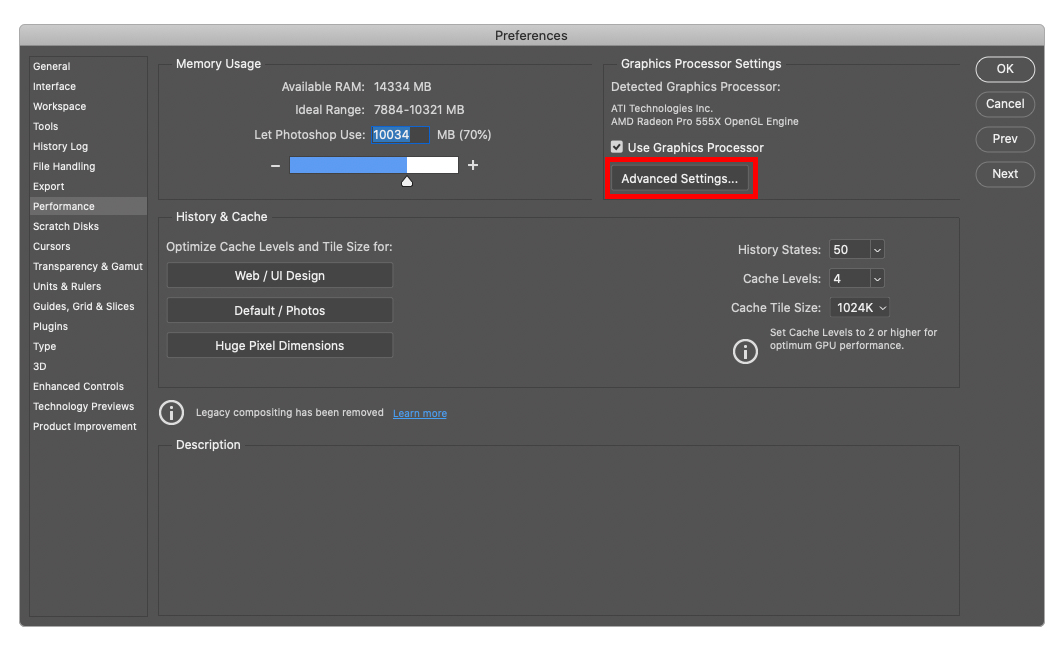
3. Choose [Normal] or [Advanced] for “Drawing Mode” and check the box for [30 Bit Display], then click [OK].
![Choose [Normal] or [Advanced] for](https://www.eizoglobal.com/support/compatibility/gpu/10-bit-photoshop18orlater-mac/image3.jpg)
3. Compatibility information
10-bit display is available in the following combinations of monitors and Mac.
